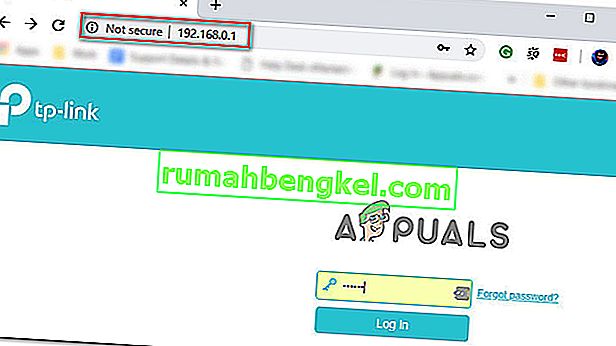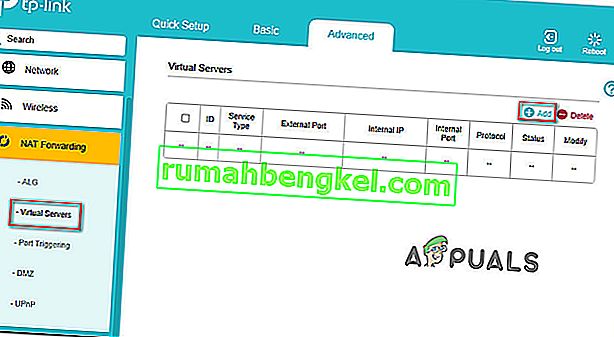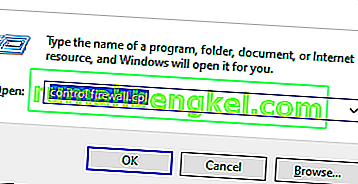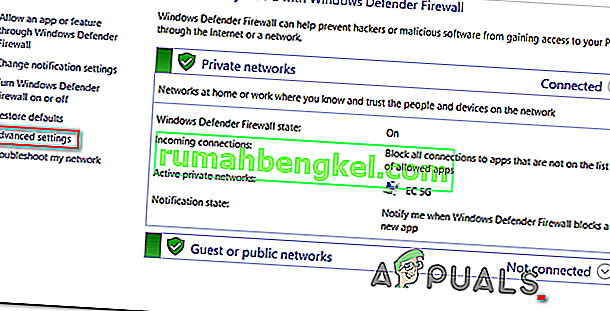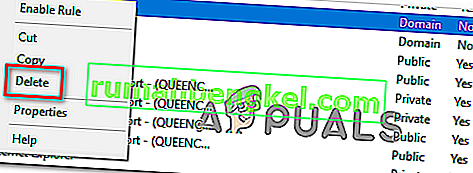일부 Read Dead Online 사용자는 게임 서버에서 연결이 끊어진 후 정기적으로 0x20010006 오류 코드 가 발생 한다고보고 합니다. 영향을받는 일부 사용자는 온라인 접속을 시도 할 때마다 문제가 발생한다고보고하는 반면 다른 사용자는 문제가 무작위 간격으로 발생한다고 말합니다.

- Rockstar 서버 문제 –이 문제는 최종 사용자가 제어 할 수없는 서버 문제로 인해 발생할 수 있습니다. 아래 수정 사항을 배포하기 전에 먼저 Rockstar의 상태 페이지를 확인하여 게임에 연결 해제 문제를 일으키는 서버 문제가 있는지 확인해야합니다.
- 독점적 인 Steam 결함 – Steam을 통해 게임을 시작한 여러 사용자는 스토리 모드의 일시 중지 메뉴에서 온라인 구성 요소를 시작하려고하면 더 이상 동일한 연결 해제 오류가 발생하지 않는다는 사실을 발견했습니다. 결과는 다양하지만 시도해 볼 가치가 있습니다.
- 라우터 불일치 – 밝혀진 바와 같이이 특정 문제는 일부 유형의 라우터 불일치로 인해 발생할 수도 있습니다 (가장 일반적으로 장치에 할당 된 DNS 및 IP 주소를 사용하여 용이함). 이 경우 라우터를 재부팅하거나 재설정하여 문제가 해결되는지 확인해야합니다.
- UPnP가 비활성화 됨 – 오늘날 대부분의 라우터는 기본적으로 범용 플러그 앤 플레이가 활성화 된 상태로 제공됩니다. 그러나 이전 모델의 경우 (또는이 기능을 수동으로 비활성화 한 경우) 게임에 필요한 포트가 자동으로 전달되지 않기 때문에이 오류 코드가 표시 될 수 있습니다. 이 경우 라우터 설정에 액세스하고 UPnP를 활성화하여 문제를 해결할 수 있습니다.
- Red Dead 온라인에서 사용하는 포트가 전달되지 않음 – 라우터가 UPnP를 지원하지 않는 경우, 연결 문제가 발생하지 않도록하려면 수동 작업을 수행하고이 게임에서 사용하는 모든 포트를 전달해야합니다. 라우터 설정 메뉴에서이 작업을 수행해야합니다.
- 일관되지 않은 할당 DNS –이 문제를 일으킬 수있는 또 다른 매우 인기있는 시나리오는 기본 DNS가 할당되는 방식과 일치하지 않는 것입니다. 동일한 문제에 직면 한 일부 사용자는 Google에서 제공하는 DNS 주소로 전환 한 후 문제가 해결되었음을 확인했습니다.
- Windows 방화벽에 의해 차단 된 솔로 로비 도구 – 모딩 커뮤니티의 일원이고 솔로 로비 도구를 사용하는 경우 0x20010006 오류 를 방지하려면 Windows 방화벽 설정에서 응용 프로그램을 허용 목록에 추가해야합니다 .
서버 문제 확인
아래 수정 사항을 시도하기 전에 제어 할 수없는 문제로 인해 문제가 발생하지 않는지 확인하여 시작해야합니다.
이는 특히 온라인 게임에 전혀 참여할 수없는 경우 유효한 문제입니다 (온라인에 접속하려고하면 오류가 나타남).
이 시나리오가 적용되는 경우, Rockstar 서버가 현재 게임을 플레이하려는 플랫폼에서 중단이 발생하는지 확인하여 시작해야합니다.
다행히 Red Dead 온라인에 서버 문제가 있는지 검사 할 수있는 공식 서비스 상태 페이지가 하나 있습니다 . 이 링크 ( 여기 ) 에서 액세스 하여 Red Dead 온라인과 관련된 서비스가 현재 영향을 받는지 확인하십시오 (노란색 또는 빨간색으로 표시됨).

참고 : 선택한 플랫폼과 관련된 Red Dead 온라인 서버에 문제가 있음을 발견 한 경우 아래의 잠재적 인 수정 사항 중 어떤 것도 차이를 만들지 않습니다. 지금 할 수있는 유일한 일은 Rockstar 엔지니어가 문제를 해결하기를 기다리는 것입니다.
이 조사 결과 Rockstar 서버에 근본적인 문제가없는 것으로 밝혀지면 아래의 잠재적 인 수정 사항 중 하나를 통해이 문제를 해결할 수 있습니다.
스토리 모드를 통해 온라인으로 전환
결과적으로 0x20010006 오류 가 발생하는 많은 플레이어가 성공적으로 사용하게 된 한 가지 해결 방법 은 스토리 메뉴 (메인 게임 메뉴에서)에서 직접 멀티 플레이어 모드를 시작하는 것입니다.
게임을 일시 중지 하고 화면의 왼쪽 섹션에서 온라인 메뉴에 액세스하면 쉽게 수행 할 수 있습니다 .

일반적으로 온라인 게임에 참여할 수 없었던 여러 영향을받은 사용자는이 접근 방식을 통해 마침내 Red Dead 만 플레이 할 수 있음을 확인했습니다.
그것을 시도하고 0x20010006 오류 를 피할 수 있는지 확인하십시오 . 여전히 동일한 오류 코드가 표시되는 경우 아래의 다음 잠재적 수정 사항으로 이동하십시오.
라우터 다시 시작 또는 재설정
영향을받는 여러 사용자에 의해 확인되었으므로이 문제는 게임을 플레이하려는 장치에 대해 DNS 및 IP를 가져 오는 방법과 관련된 불일치로 인해 해결 될 수도 있습니다.
이 문제를 처리 한 대부분의 영향을받는 사용자는 라우터를 재부팅하거나 재설정을 수행 한 후에 문제가 해결되었다고보고했습니다.
이 시나리오가 적용 가능하다고 생각되면 간단한 재부팅으로 간단하게 시작해야합니다. 이 작업은 이전에 설정 한 사용자 지정 설정을 재정의하지 않고 Red Dead 온라인을 플레이하는 데 사용중인 장치에서 사용중인 IP 및 DNS를 새로 고칩니다.
간단한 라우터 재설정을 수행하려면 라우터를 끄고 전원 콘센트에서 분리 한 다음 최소 30 초 동안 기다리면 전원 커패시터가 완전히 방전됩니다.
라우터를 다시 시작한 후 온라인 게임에 다시 연결하여 문제가 해결되었는지 확인하십시오.

그래도 작동하지 않으면 뒷면의 전용 버튼을 10 초 이상 누르거나 전면 LED가 동시에 깜박일 때까지 라우터를 재설정하십시오.
참고 : 이 작업은 이전에 설정 한 일부 사용자 지정 설정을 재설정 할 수 있습니다 (사용자 지정 라우터 로그인 자격 증명 또는 전달 된 포트가 포함될 수 있음).
라우터 재설정을 시도했지만 여전히 Red Dead 온라인에서 동일한 오류 코드 (0x20010006) 와 함께 무작위로 연결이 끊기는 경우 아래의 다음 잠재적 수정 사항으로 이동하십시오.
VPN을 사용하여 연결 필터링 (PC 전용)
PC에서 문제가 발생하는 경우 VPN을 통해 연결을 필터링하고 게임이 더 안정적인지 확인해야합니다.
이것은 이상한 수정처럼 보일 수 있지만, 영향을받는 많은 사용자들은 VPN 클라이언트를 사용한 후 연결 문제가 거의 사라 졌다고보고했습니다. 이것은 0x20010006 오류 가 일부 ISP (인터넷 서비스 공급자)에 의해 어떻게 든 촉진 되었음을 시사하는 것 같습니다 .
이 시나리오가 적용 가능하다고 생각되면 VPN 클라이언트를 설치하고 Red Dead 온라인의 연결 문제가 해결되는지 확인해야합니다.
이 수정이 효과적인지 확실하지 않기 때문에 무료 VPN 클라이언트를 사용해 보는 것으로 시작해야합니다. 다음은 무료 요금제 또는 무료 평가판을 포함하는 몇 가지 VPN 서비스입니다.
- Cyberghost
- NordVPN
이미 VPN 사용을 시도했거나 차이가 없었거나 PC에서 문제가 발생하지 않는 경우 아래의 다음 잠재적 인 해결 방법으로 이동하십시오.
라우터 설정에서 UPnP 활성화
라우터가 Red Dead 온라인에서 사용하는 포트를 자동으로 전달할 수없는 경우에도이 문제가 발생할 수 있습니다. 대부분의 경우이 문제는 이전 라우터 또는 UPnP (범용 플러그 앤 플레이) 가 비활성화 된 라우터에서 발생합니다.
라우터 설정에서 UPnP가 비활성화 된 것으로 의심되는 경우 아래 절차를 통해이 옵션을 활성화하고 PC, Xbox One 또는 Ps4에서 Red Dead 온라인에서 활발하게 사용중인 모든 포트가 제대로 전달되는지 확인해야합니다.
수행해야 할 작업은 다음과 같습니다.
참고 : 라우터 제조업체에 따라 표시되는 화면이 다를 수 있습니다.
- 데스크톱 컴퓨터에서 기본 웹 브라우저를 열고 탐색 모음에 다음 주소 중 하나를 입력 하고 Enter 키를 누릅니다.
192.168.0.1 192.168.1.1
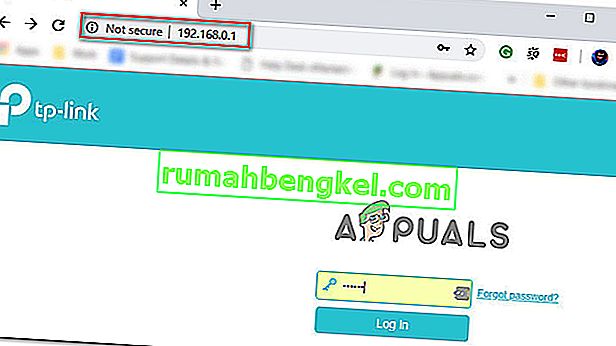
- 라우터 자격 증명을 입력 하고 Enter 를 눌러 라우터 설정에 액세스합니다. 대부분의 라우터 제조업체는 admin (사용자 이름) 및 1234 (암호)를 사용합니다. 그래도 작동하지 않으면 라우터 모델에 따라 온라인에서 기본 로그인을 검색하십시오.
- 라우터 설정에 들어가면 고급 옵션에 액세스하여 UPnP라는 항목을 찾으십시오.

참고 : 이 기능의 정확한 이름은 제조업체마다 약간 씩 다를 수 있습니다.
- 라우터를 다시 시작하기 전에 UPnP 기능을 활성화하고 변경 사항을 저장하십시오.
- UPnP를 활성화하고 라우터를 다시 시작한 후 Red Dead 온라인을 시작하고 동일한 연결 문제가 계속 발생하는지 확인하십시오.
동일한 문제가 계속 발생하면 아래의 다음 잠재적 수정으로 이동하십시오.
Red Dead 온라인에서 사용하는 포트를 수동으로 전달
UPnP (범용 플러그 앤 플레이) 를 수행하는 방법을 모르는 상당히 오래된 라우터를 사용하는 경우 Red Dead 온라인이 들어오는 네트워크 요청을 수신 할 수 있도록 포트를 수동으로 전달해야합니다. 영향을받는 많은 사용자들은이 작업이 지속적인 0x20010006 오류 코드 에 직면하지 않고 마침내 게임을 플레이 할 수있는 유일한 방법임을 확인했습니다 .
참고 : 라우터 제조업체에 따라 아래 지침과 표시되는 옵션의 이름이 다를 수 있습니다.
But if this scenario seems like it could be applicable, start following the instructions below to forward the ports that are being used by Red Dead Online:
- On a desktop computer, make sure you are connected to the network maintained by your router, then type one of the following IP address inside the navigation bar and press Enter:
192.168.0.1 192.168.1.1
Note: If none of the addresses above allow you to access your router settings, search online for specific steps of accessing your router settings.
- Once you reach the login page, enter your credentials to gain access to your router settings. Keep in mind that with most manufacturers, the default username is admin and the default password is either admin or 1234.

Note: In case none of these combinations work, use the custom credentials you established or search online for the default ones used by your networking device manufacturer.
- Once you’re inside you’re router settings, look to expand on the Advanced menu, then look for an option named NAT Forwarding or Port Forwarding. Next, click on that option and click on Virtual Servers see if you can find a button that allows you to add additional ports.
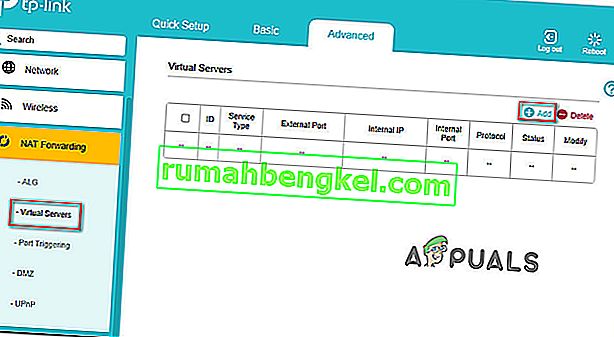
- Keep in mind that the ports that you need to forward will be different depending on the platform that you use to play the game (PS4, Xbox One, or PC). To make things easier, we made a list of every port that you need to open depending on your platform:
Red Dead Online - Playstation 4 TCP: 465,983,1935,3478-3480,10070-10080,30211-30217 UDP: 3074,3478-3479,6672,61455-61458 Red Dead Online - Xbox One TCP: 3074,30211-30217 UDP: 88,500,3047,3074,3544,4500,6672,61455-61458 Red Dead Online - PC TCP: 30211-30217 UDP: 6672,61455-61458 Red Dead Redemption 2 - Steam TCP: 27015-27030,27036-27037,30211-30217 UDP: 4380,6672,27000-27031,27036,61455-61458
- Once you manage to forward the ports used by Red Dead Online, save the changes and restart both your router and your console or PC before launching the game again.
In case you still get disconnected with the 0x20010006 error code, move down to the next potential fix below
Using Google DNS
If none of the potential fixes above have work, one last thing you can try is to change the default DNS (domain name servers) that are being used by your PC or console to public DNS provided by Google. This fix was confirmed to be effective on both Xbox One and PC.
In case your problem is being facilitated by incorrect default DNS, the instructions below should allow you to resolve the issue.
But keep in mind that depending on your platform of choice, the instructions on changing the default DNS to Google’s DNS will be different. To accommodate every user base, we created 3 separate guides – one for PS4, one for Xbox One, and one for PC.
Follow whichever guide applies to the platform where you’re encountering the 0x20010006 error code on.
Using Google DNS on PS4
- From the main console dashboard, go to Settings > Network > Set up Internet Connection.
- Choose Wi-Fi or LAN, depending on what type of network you’re using.
- Choose Custom, then set the IP Adress to Automatic.
- Set the DHCP Host Name to Do Not Specify, then set DNS Settings to Manual.
- Next, set the Primary DNS to 8.8.8.8 and the Secondary DNS to 8.8.4.4.

Note: If you want to use IPV6, use the following addresses instead:
Primary DNS - 208.67.222.222 Secondary DNS - 208.67.220.220
- Launch Red Dead Online and see if the problem is now fixed.
Using Google DNS on Xbox One
- From the main Xbox One dashboard, press the Guide menu on your controller and go to Settings > Network > Advanced Settings.
- Next, from the list of available options, click on DNS settings, then select Manual.
- Next, set 8.8.8.8 as the Primary DNS and 8.8.4.4 as the Secondary DNS.

Note: For IPV6, use the following addresses instead:
Primary DNS - 208.67.222.222 Secondary DNS - 208.67.220.220
- Save the changes, restart your console and see if the problem is now fixed.
Using Google DNS on PC
- Open up a Run dialog box by pressing Windows key + R. Next, type ‘ncpa.cpl’ and press Enter to open up the Network Connections window.
- Next, access the connection that you want to set Google’s DNS on. If you’re connected on wireless, right-click on Wi-Fi (Wireless Network Connection) and choose Properties. If you’re using a wired connection (right-click on Ethernet (Local Area Connection) instead.
- Once you’re inside the Properties screen, select the Networking tab from the horizontal menu at the top and go to the settings module under This connection uses the following items. Next, select Internet Protocol Version 4 (TCP / IPv4) and click on the Properties menu below.
- Inside the Internet Protocol Version 4 (TCP / IPv4) Properties screen, go to the General tab. Next, select the toggle associated with Use the following DNS server address and replace Preferred DNS server and Alternate DNS server respectively with the following:
8.8.8.8 8.8.4.4
- After the values have been adjusted, step 3 and step 4 with Internet Protocol Version 6 (TCP / IPv6) but use the following values instead:
2001:4860:4860::8888 2001:4860:4860::8844
- Save the changes and restart your network connection and your PC.
- Launch Red Dead Online at the next startup and see if the random disconnects with the 0x20010006 error have stopped.

Whitelisting the Solo Lobby tool (if applicable)
In case you are into modding and are using the Solo Lobby program on PC, the reason you might experience random 0x20010006 disconnects is due to a series of Windows Firewall inbound and outbound rules that end up blocking communications between your local installation and the Rockstar server.
Several affected users that were struggling with the same thing have confirmed that they managed to fix the problem by accessing the Windows Firewall settings and deleting the inbound and outbound rules associated with the solo lobby program.
If this scenario is applicable, follow the instructions below to whitelist the Solo Lobby tool in order to stop the 0x20010006 disconnects:
- Press Windows key + R to open up a Run dialog box. Next, type ‘control firewall.cpl‘ inside the text box and press Enter to open up the Windows Defender Firewall screen.
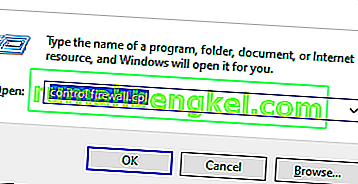
- Once you’re inside the Windows Defender Firewall screen, click on Advanced settings from the vertical menu on the left, then click Yes at the UAC (User Account Control) prompt.
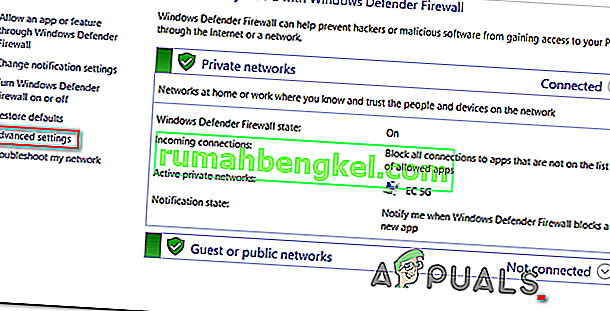
- Once you’re inside the Windows Defender Firewall, click on Inbound Rules and scroll down through the list of rules until you find the one associated with Solo Lobby Program. Once you see it, right-click on it and choose Delete from the newly appeared context menu.
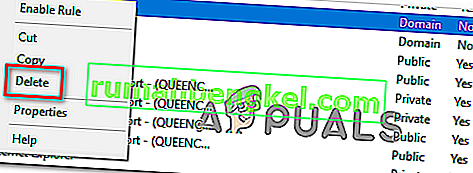
- Once the Inbound Rule associated with Solo Lobby Program has been deleted, select the Outbound Rule from the menu on the left, then repeat the same process as above, deleting the rule associated with Solo Lobby Program.
- Once both the inbound and outbound rules have been deleted, launch the game again and see if the problem is now resolved.